NEW / EXCLUSIVE - TELEMETRY DISPLAY
For 2025-2026 drift seasons, the following telemetry display will be used:
The tool works by perma-locking the "Spectated" driver in Assetto Corsa as the primary driver. The chase driver is automatically selected via calculation of how close the next slotted car in the server, and the respective telemetry displayed for that driver. In theory and from test runs, this should always be the chase driver displayed unless that driver wipes out on track and is knocked back - in this case, you will see the distance greatly increase and then the next closest car be displayed.
Displayed Data
LINE 1
Left side: Spectated driver. This should always be the lead driver on the left stack. Nearest Chase Driver is displayed on the right stack.
Right side: [XXms] Players current ping. The color of the text will changed based on connection quality. (ping is not shown in replays)
PING IS A MEASUREMENT OF THE TIME IT TAKES A DATA PACKET TO MAKE IT ROUND TRIP FROM YOUR DEVICE TO THE SERVER AND BACK IN MILLISECONDS. IF YOU HAVE A LOWER NUMBER, YOU HAVE A MORE DIRECTION CONNECTION TO THE SERVER. IF YOU HAVE A HIGHER NUMBER, YOU HAVE MORE OBSTRUCTED ROUTE TO THE SERVER CAUSING LATENCY - AKA HIGH PING.
LINE 2
Left side: Current car being driven.
Right side: PITS Indicator (not shown in above screenshot)
LINE 3
Current ground speed, and selected gear
LINE 4 - RPM GAUGE, WITH RED LINE @ 90%
LINE 5 - THROTTLE POSITIONING
LINE 6 - BRAKE POSITIONING
LINE 7 - MOCK FD ACCEL / DECEL INDICATOR
LINE 8 - SLIP ANGLE (MAY BE FAULTY, ONLINE TELEMETRY IS SOMETIMES REPORTED IN EXCESS OF +30 DEGREES)
LINE 9 - LATERAL G FORCES
LINE 10 - STEERING ANGLE
Mid Section / VS. row:
LINE 1 - DISTANCE
Approximate Distance is calculated between the CENTER POINTS of the cars.
A calibration setting is available in game to tweak this, but I have found that where it is at is optimal for most cars when sideways (where the measurement will actually count).
LINE 2 - A goofy text indicator i put in that changes text color / statuses based on distance.
LINE 3 - COLLISION WARNING INDICATOR
This shows up based on a few select conditions I have chosen. I may tweak this more, so no description till this is finalized.
LINE 4 - CONTACT INDICATOR
This shows up when the cars have less than 0.0m of proximity between them. Given this is measured from the centerpoint of the car, this should be used lightly for judging decisions.
THINGS TO BE AWARE OF:
Assetto Corsa by default does not transmit handbrake or clutch pedal positions in the telemetry packets relayed to the server by default. Therefore, these cannot be used to measure any sort of data other than the actual client side input. This is why there is no Clutch or Handbrake bars - they would always show zero or N/A during event spectating. If you want to see these values on your own, just use the stock pedals app for the time being.
The ACCEL / DECEL light is based off of information I could find on how the lighting systems were wired in for FD Cars. FD uses clutch, throttle, and brake position sensors from the ECU with either an accelerometer or gyroscope as part of the input , but as of writing I have no way to get this data as mentioned above. Otherwise, the indicator is mocked as best as possible to match the very same conditions FD would use to assist with judging calls. As a small feat to show the calls and data are there, the light will show CLUTCH indication when the driver providing inputs from their controller or pedals on their system only.
This will not be available for download until after the 2025-2026 season has completed.
THIS TOOL IS COMPATIBLE WITH REPLAYS.
- The higher the Hz setting is under settings CM, the smoother the data should appear.
You can also do the following should you want to save segments from the session you are currently in:
- Double check the keybind under SETTINGS -> ASSETTO CORSA -> CONTROLS -> PATCH to see if it is enabled.
- Default keybind should be CTRL+SHIFT+S
- This will save by default a 30 second replay file from the current session to disk.
- Adjust the replay length captured by the above keybind by going to SETTINGS -> CSP -> GENERAL SETTINGS.
- Look for the REPLAY TWEAKS header and adjust clip duration to 60s.
- Since this is a value stored in the CSP settings INI file, you can in theory do the following to extend it beyond 60s:
- Adjust the setting as mentioned above.
- Save your settings to disk.
- Open the ini file just saved in notepad
- You can cheat locating this on disk through windows explorer this by clicking save again, but then right click the file you just saved and click Edit. Just close the save window when notepad opens up.
- Press CTRL+F, and copy paste [GENERAL:REPLAY] and press enter
- You should see CLIP_DURATION=60
- Adjust 60 to any other value in seconds
Minutes Seconds 1 min 60 1.5 min 90 2 min 120 2.5 min 180 - Save and close the INI file.
If you alter the toggle in the CM window, you will likely need to manually re-edit your INI file.

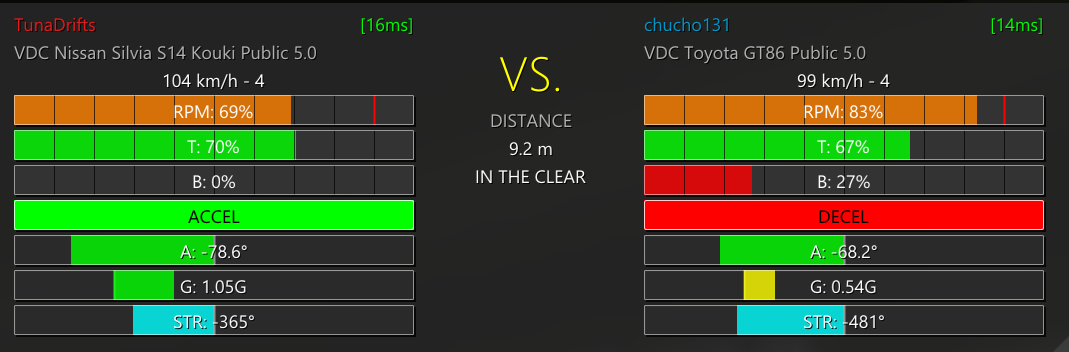
No comments to display
No comments to display